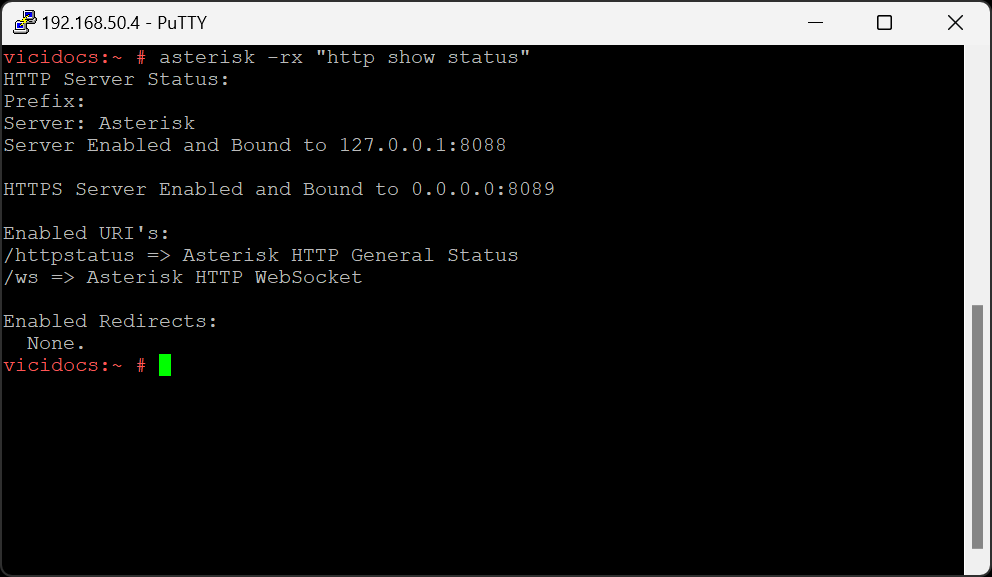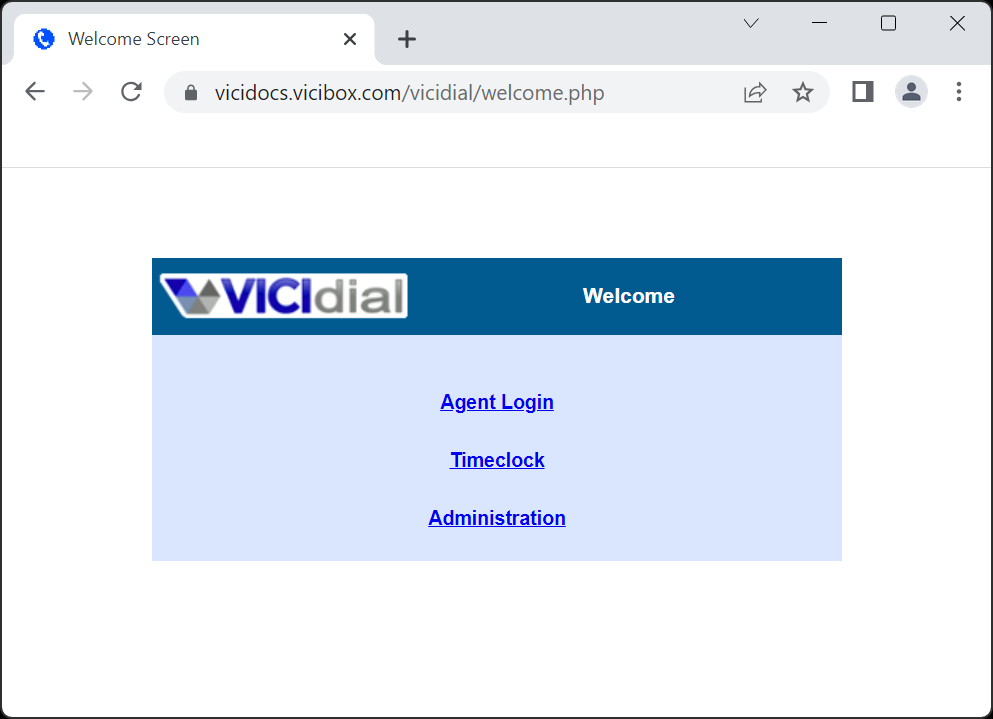SSL
ViciBox supports SSL out of the box with a self-signed certificate. While functional, it is not recommended to use this certificate at all. It’s merely a place-holder for a real SSL certificate.
For clusters it’s recommended to use a wildcard SSL certificate. These are available from several Certificate Authorities including the free providers. Commercial SSL providers tend to be less problematic and require yearly renewals. The free SSL providers generally require that the certificate be renewed every 30 to 90 days through an automated process. It’s this automated process in conjunction with firewalls that tends to be an issue.
Attention
Before SSL can be setup the server needs a Fully Qualified Domain Name aka ‘FQDN’. For example, if ‘your.domain.com’ is the FQDN for the server then the ViciDial web interface should be accessible at ‘http://your.domain.com’ in a web browser. Until this is correctly working no SSL certificate ever will.
Common Files
To help SSL certificates work across a cluster without requiring multiple webRTC templates there is a common file location that Apache and Asterisk is configured to use. By default the self-signed certificate is located there. To install your own certificates a symlink should be created from the actual SSL certificate to the common one.
Common SSL files File Location
Purpose
/etc/apache2/ssl.crt/vicibox.crt
Public Certificate
/etc/apache2/ssl.key/vicibox.key
Certificate Key
/etc/apache2/ssl.crt/CAchain.crt
Optional Certificate Authority Chain
Note
If vicibox-ssl is used then no common configuration is needed. The common config is handled as part of it.
Setup
The SSL certificates can be symlinked to the common vicibox certificates to help simplify setup.
Configure common SSLcd /etc/apache2/ssl.crt mv vicibox.crt vicibox.crt.old ln -s /file/path/to/ssl.crt vicibox.crt cd /etc/apache2/ssl.key mv vicibox.key vicibox.key.old ln -s /file/path/to/ssl.key vicibox.key service apache2 restart asterisk -rx "core restart now"Verify that SSL is working by going to https://your.domain.com in a web browser. If there are no SSL warnings then it’s installed correctly.
ViciBox SSL
To help secure the web interface on the internet ViciBox comes with
vicibox-ssl. This script sets up free SSL certificates through the Let’s Encrypt certificate authority and the acme.sh client. There is also an included acme-renew.sh script designed to help renew SSL certs when the local firewall is running. This is all handled automatically during the setup.
Example SSL settings Setting
Value
Fully Qualified Domain Name (FQDN)
vicidocs.vicibox.com
EMail Alert Address
vicibox-ssl
If not already, login as the
rootuser to get to the # command prompt.Type
vicibox-ssland pressENTERto start the setup process.Type in the EMail address to use for the SSL certificate, I.E.
vicidocs@vicibox.comType in the FQDN to use for the SSL certificate, I.E.
vicidocs.vicibox.comAfter reviewing the typed in information, press
Yand thenENTERto start the automated setup process. If the SSL setup fails for whatever reason an error message will be displayed.After an SSL certificate is generated, press
Yand pressENTERto enable the new certificate in Apache and AsteriskPress
YandENTERto setup the needed crontab entry for cert renewalOnce back at the # command prompt, verify that Asterisk has loaded the SSL certs by running
asterisk -rx "http show status". It should say HTTPS Server Enabled.The last test is to go to https://your.domain.com and verify that the browser is secure.